Respond to The Support Ticket
Support Ticket Details screen provides you with of information about user, their in-game data, their device and other useful details.
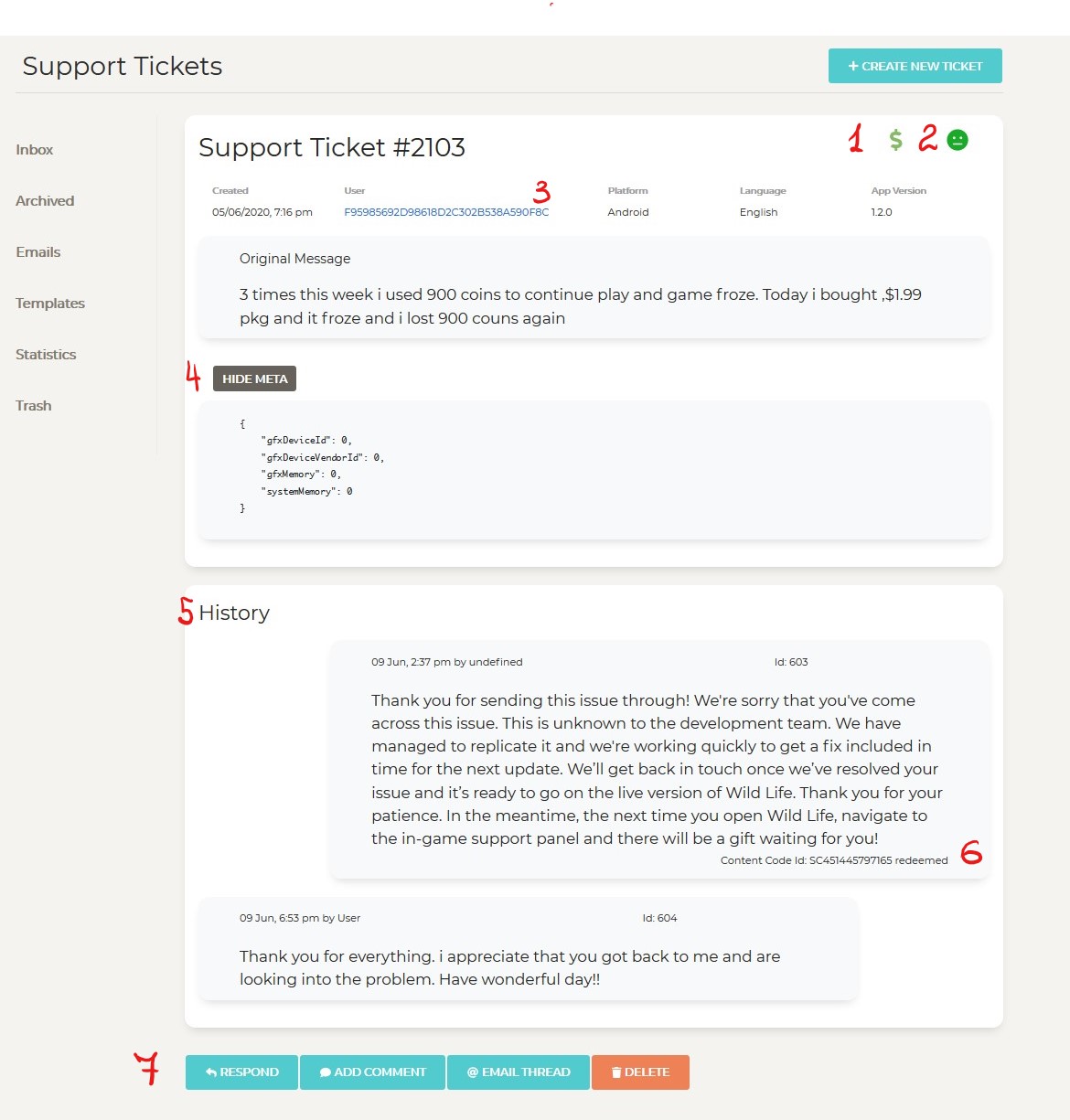
Ticket Details#
(1) Dollar sign indicates the user that has made In-App Purchases in the game. Click on it to view transaction details
(2) Severity indicator. Click on a smilie face to change severity.
(3) User ID. Click to navigate to User Details page that contains in-game user data and other details about this user
(4) User's device metadata
Messaging History#
(5) History of messages for this support ticket. If message has not been read by the user, it will be displayed in bold ("unread")
(6) If the message contained content code, it's id and redeem status will be visible with the message itself
(7) Action buttons in the bottom allow you to:
- Respond to message
- Add comment (comments are for internal use only, they will not be visible to user)
- Navigate to Outlook email thread for this support ticket
- Delete ticket. Deleted tickets go into Trash folder
Write Response#
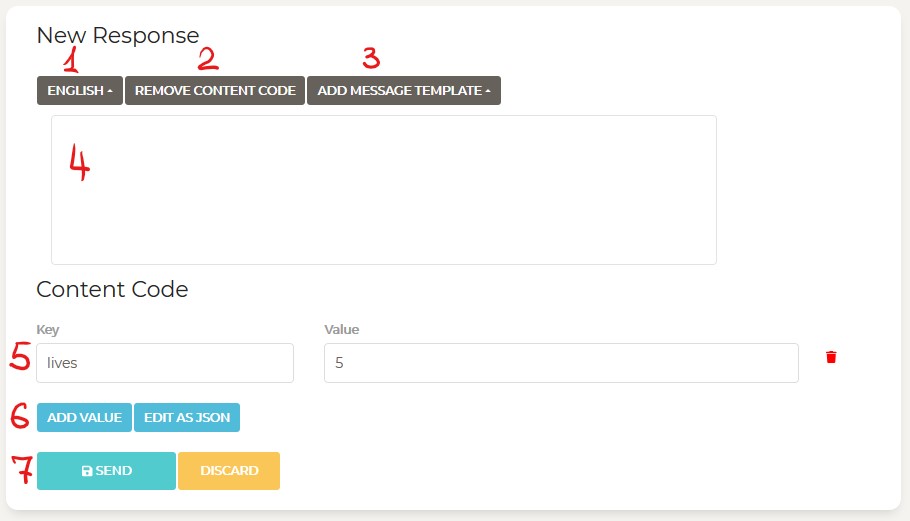
(1) You can override default language assigned by MKNet to use appropriate Message Template language
(2) Add content code from one of pre-defined content code templates or remove it
(3) Add message template. If you have multiple languages in your Message template definition, the language of the Support Ticket will be used
(4) Edit messages as required
(5) You can edit content code added from template by adding or removing key/value pairs
(6) Send or discard message when ready